Leonardo + Moonlink Guide
⚠️ FOLLOW ALL THESE STEPS ON THE 2ND PC ⚠️
🎥 Video Tutorial
1) Connect CP2102 to Arduino
🔌 Hardware Setup:
Grab 3 female to male jumper cables.
Plug one end of the jumper into the "TXD" pin on the CP2102 and the other end into the "RX0" pin on the Arduino Leonardo.
Plug one end of the jumper into the "5V" pin on the CP2102 and the other end into the "5V" pin on the Arduino Leonardo.
Plug one end of the jumper into the "GND" pin on the CP2102 and the other end into the "GND" pin on the Arduino Leonardo (next to the 5V pin).
Plug the CP2102 into the 2nd PC.
Plug the Arduino into the gaming PC.
You have successfully completed the hardware setup!
2) Check COM Port for CP2102
💻 Software Setup:
In the Moonlink folder, open the siliconlabs folder.
Right-click silabser.inf and hit install.
Press the Windows Key and type "Device Manager".
Under "Ports (COM & LPT)", find "Silicon Labs CP210x USB to UART Bridge". The COM port will be next to the name.
Under Hardware, go to Properties. In Properties, click on "Change settings". Under Power Management, untick "Allow the computer to turn off this device to save power."
f the COM port doesn't show up, follow these steps again and install the CP210x Universal Windows Driver. You can download the driver from the following link:
3) Mouse Software Setup
🖱️ Mouse Setup: Make sure to download mouse software on the 2nd PC and set the mouse polling rate to 1k. Ensure that "Enhance Pointer Precision" is turned off on the 2nd PC.
4) Run the Program
🚀 Program Setup:
Open Moonlink.exe in the Moonlink folder located in
C:\moonlink\.Register or login.
If you bought a Color or AI sub, you will use that key.
The GUI should pop up.
Unplug your mouse from the Gaming PC and plug it into the Script PC.
Ensure only ONE mouse is plugged into the Script PC, or Moonlink might get confused.
To enter capture mode, click "Enter Capture Mode".
To exit capture mode, hit the ESC key on your keyboard.
🛠️ Quick Fix: Mouse Not Moving in Capture Mode
If your mouse isn’t moving on the Gaming PC after entering Moonlink Capture Mode, follow these quick troubleshooting steps:
🔄 1) Reflash the Arduino
🚨 If flashing fails or gets stuck:
Make sure the Arduino is in bootloader mode (Press Reset before flashing).
If the COM port doesn’t appear, try another USB port.
🔌 2) Check Cable & Connection Quality
Use a high-quality USB cable for the Arduino (cheap cables can cause data loss).
If using a USB hub, plug the Arduino directly into the PC.
📌 3) If Using Leonardo + CP2102, Secure the Jumpers
🔹 Check that all jumper wires are securely connected:
TXD (CP2102) → RX0 (Arduino Leonardo)
5V (CP2102) → 5V (Arduino Leonardo)
GND (CP2102) → GND (Arduino Leonardo)
✅ If unsure, replug each jumper and test again.
🔄 4) Power Cycle Everything
✅ Steps to Reset & Power Cycle:
Unplug the Arduino from the PC.
Unplug any extra hardware (CP2102, USB hubs, etc.).
Wait 5 seconds, then plug everything back in.
Open Moonlink.exe → Click Enter Capture Mode again.
🚀 TL;DR - Quick Fix Checklist
✅ Reflash Arduino firmware ✅ Use a high-quality USB cable ✅ Check that CP2102 jumpers are secure (if using Leonardo) ✅ Unplug and replug the Arduino & all hardware
If the issue still persists, open a support ticket with screenshots of: ✅ Device Manager (Ports & COM LPT section) ✅ Firmware flashing output
This should resolve 90% of cases where the mouse isn’t moving in Capture Mode. 🚀
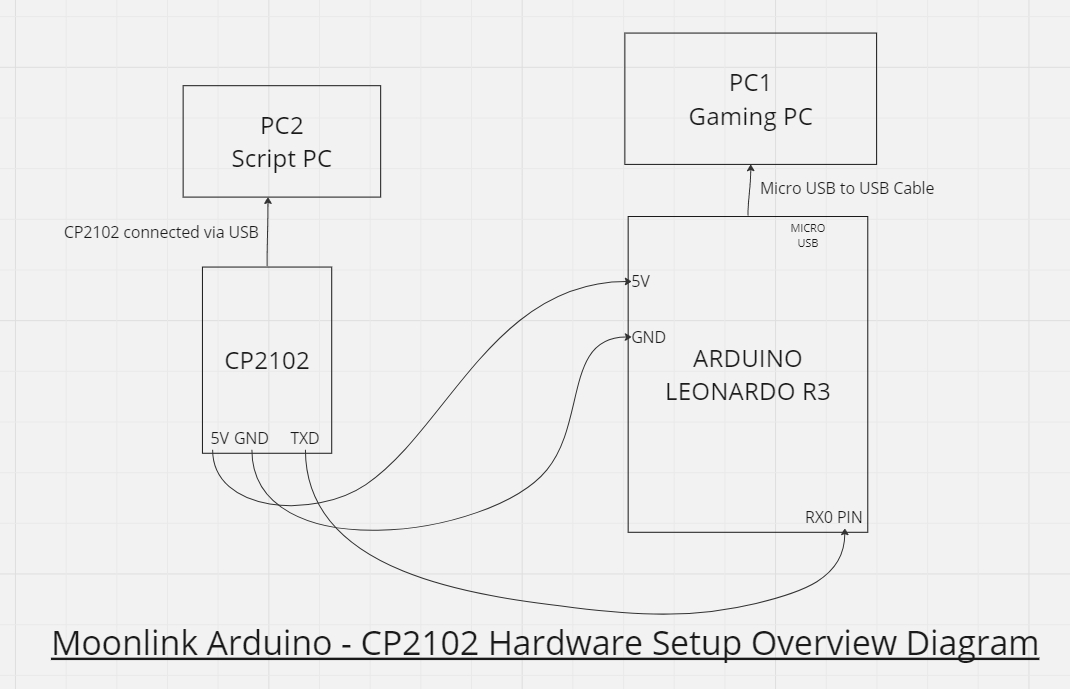


Last updated