Arduino Leonardo Spoofing Guide
⚠️ FOLLOW ALL THESE STEPS ON THE 2ND PC ⚠️
🎥 VIDEO TUTORIAL
1) Directory Setup
📂 MAKE SURE TO PLACE THE "MOONLINK" FOLDER IN C:\
C:\Your directory should look like this:
C:\MOONLINK\2) Arduino Setup
🔌 Plug Arduino into 2nd PC (NOT GAMING PC)
⏳ FOR THE NEXT STEPS, YOU MUST ACT QUICKLY!
Once you press the physical reset on the Arduino, you only have a few seconds to flash it.
Open
FirmwareUploader.exe(Located in theMOONLINKfolder).Select the HEX file in the Firmware Uploader.
Follow these steps carefully:
Press the physical reset button on the Arduino.
Hit refresh COM port.
Select Arduino bootloader (May appear as
USB Serial Deviceor similar) from the dropdown menu.Hit flash (do this quickly!).
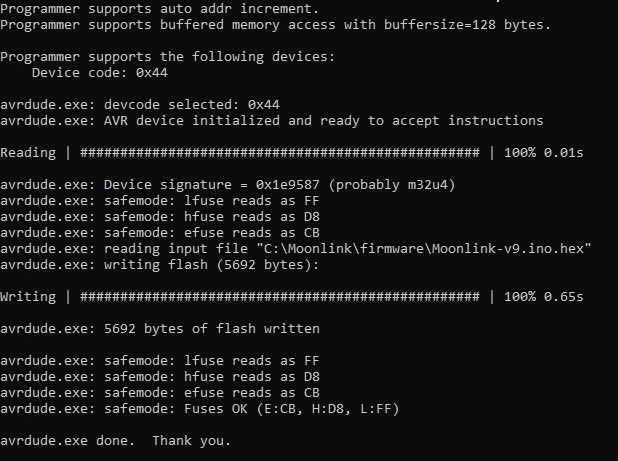
✅ If the progress bar goes from 0% to 100%, you did everything correctly! ❌ If not, repeat the steps until the bar reaches 100%.
📌 If after 4 attempts, the 100% does not appear:
Open a ticket.
Screenshot the output and send it in.
🛠️ FAQ & Troubleshooting
❓ My Arduino isn’t detected in FirmwareUploader.exe
✔️ Check if your Arduino is recognized in Windows:
Open Devices and Printers (Windows Search →
Devices and Printers).Look for Arduino Leonardo (or USB Serial Device).
If not listed, unplug and replug it.
Try a different USB cable or USB port.
✔️ Make sure the Arduino is plugged into the correct PC
It should be connected to the 2nd PC, NOT the gaming PC.
✔️ Ensure CP2102 is NOT plugged in
If the CP2102 is connected, unplug it and restart the process.
❓ I keep getting the error:
avrdude.exe: butterfly_rec(): programmer is not responding ✔️ You are not selecting the right device in the COM port dropdown.
Click refresh in FirmwareUploader.exe.
Select the correct COM port that appears immediately after pressing the reset button.
✔️ You are not being fast enough after pressing reset
After pressing the physical reset button, you only have a few seconds to select the COM port and start the flashing process.
Try again, but be quicker this time.
❓ My progress bar doesn’t reach 100%
✔️ Make sure you’re pressing the reset button properly
Press and hold the reset button for one second, then release it before hitting flash.
✔️ Try using a different USB port
Some ports might not deliver stable power.
Preferably use a USB 2.0 port (avoid USB 3.0/3.1).
✔️ Ensure the firmware file is valid
Try selecting the HEX file again.
If it still fails, redownload the firmware from a trusted source.
❓ The Arduino disappears and doesn’t show up again
✔️ Unplug the Arduino, wait 5 seconds, then plug it back in. ✔️ Try using a different USB cable. ✔️ Check Device Manager for errors:
Open Device Manager (Windows Search →
Device Manager).Expand Ports (COM & LPT).
Look for a yellow warning sign.
If you see one, right-click → Uninstall Device → Unplug and replug Arduino.
❓ The COM port doesn’t show up in FirmwareUploader
✔️ Check if the Arduino is still in bootloader mode
Press the reset button again and quickly refresh the COM port list. ✔️ Try using a different USB port on your PC ✔️ Make sure no other programs are using the COM port (like Arduino IDE, Serial Monitor, or other firmware tools).
❓ The flashing was successful, but nothing happens after
✔️ Try unplugging and replugging the Arduino ✔️ Restart your PC and try again ✔️ Check if the Arduino is recognized as the correct device
Go to Device Manager and verify that it appears as Arduino Leonardo (or the intended spoofed device).
✅ If none of these steps work, open a ticket and provide the following:
Screenshot of your FirmwareUploader.exe window
Screenshot of Device Manager showing the COM ports
The exact error message you’re seeing
This should help you resolve any issues and get your Arduino working successfully!
🎯 Follow all steps carefully, and you’ll be set up in no time! 🚀
Last updated